A Software Engineer's Tips and Tricks #4: Collaborating on Visual Studio Code with Live Share
Hey there! We're back for our third edition of Tips and Tricks, our new mini series where we share some helpful insights and cool tech that we've stumbled upon while working on technical stuff. Catch up on the previous posts:
All of our posts are super short reads, just a couple of minutes tops. If you don’t like one of the posts, no problem! Just skip it and check out the next one.
If you enjoy any of the topics, I encourage you to check out the "further reading" links. Also, if you find this post helpful, feel free to share it with your friends or colleagues. If you don’t like the topic, no problem! Just skip it and check out the next one.
Sound good? Let's jump in!
Live Share: Collaborating on Visual Studio Code
Today, nothing too fancy or complicated. And I would even dare to say, if you are not a Visual Studio Code user, STOP READING NOW! You won’t be interested in what we’ll talk about.
Visual Studio Live Share is a fantastic feature that many don’t know about. If you work remotely with peers and are used to sharing your screen on Google Meet or Zoom, take a step back and try Live Share instead.
With this plugin, you can start a collaboration session in a few seconds, send a link et voilà! Your workmates can see your cursor, and even interact with your files if you give them permission to.
Get Started with Live Share
First, install the Live Share extension. You can find it in the Visual Studio Code marketplace.
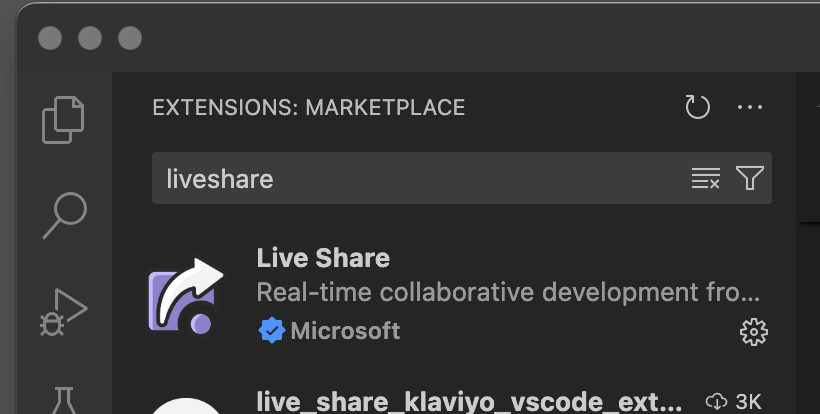
Then, you can start a collaboration session and send the link to your peers.

This link lets your friend view your VSCode workspace directly through a web browser or by opening it within VSCode themselves.
They can freely explore the code you're working on without having to precisely follow your cursor, and can also edit files if given permission!
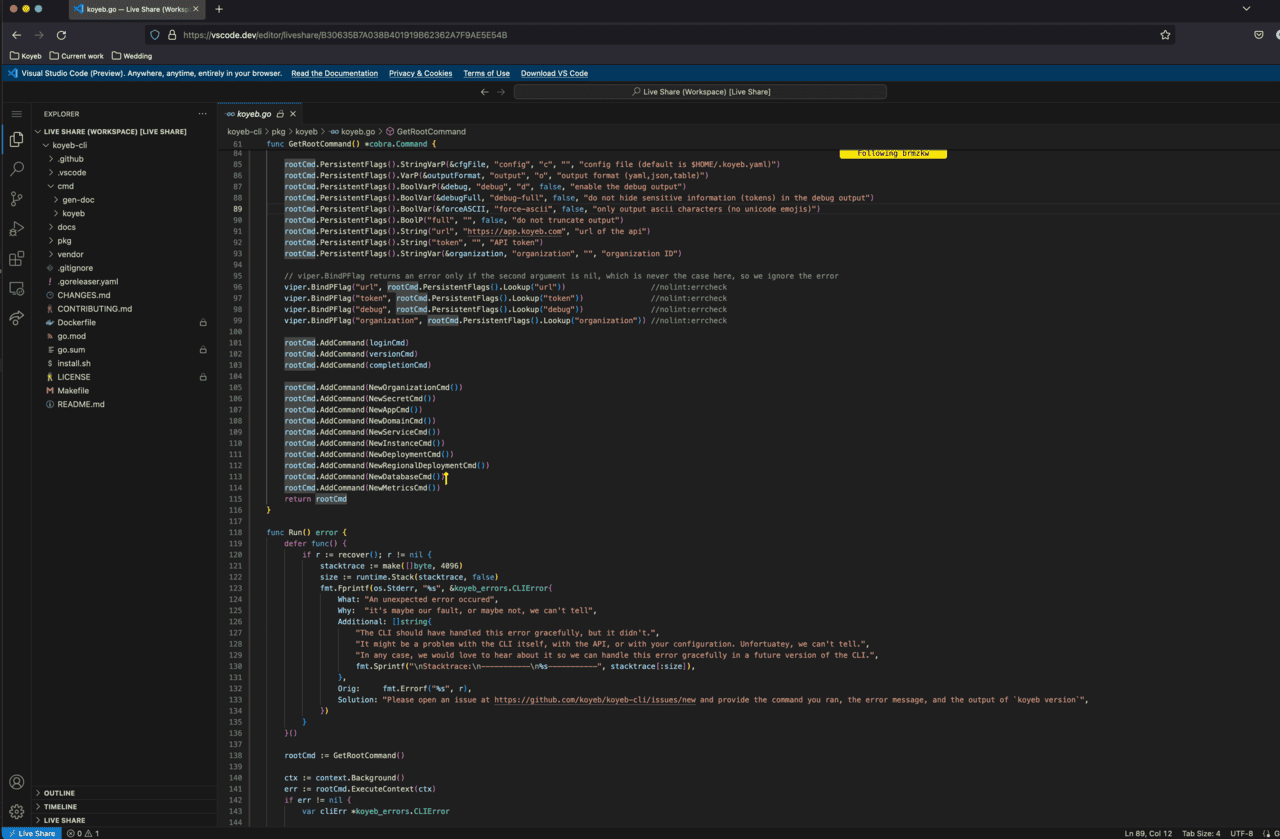
Live Share makes pair programming better. Take a few seconds and give it a try. But beware, after that, you might start using it daily.
Further Reading
Enjoy automatic continuous deployment, global load balancing, real-time metrics and monitoring, autoscaling, and more.
SIGSTOP
That’s it for today! We hope you enjoyed today's tips and tricks. If you have any feedback or suggestions for future posts, feel free to reach out! You can find us on Twitter (or X) at @gokoyeb, LinkedIn, or the Koyeb Community.